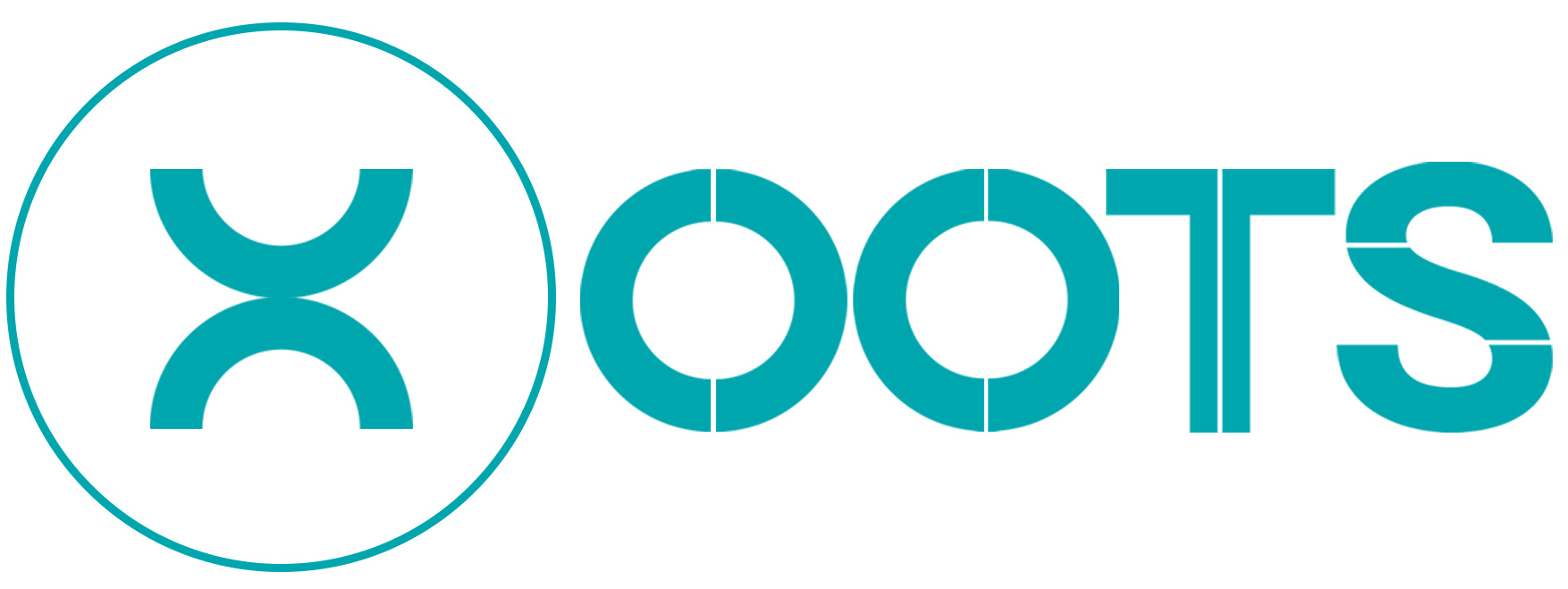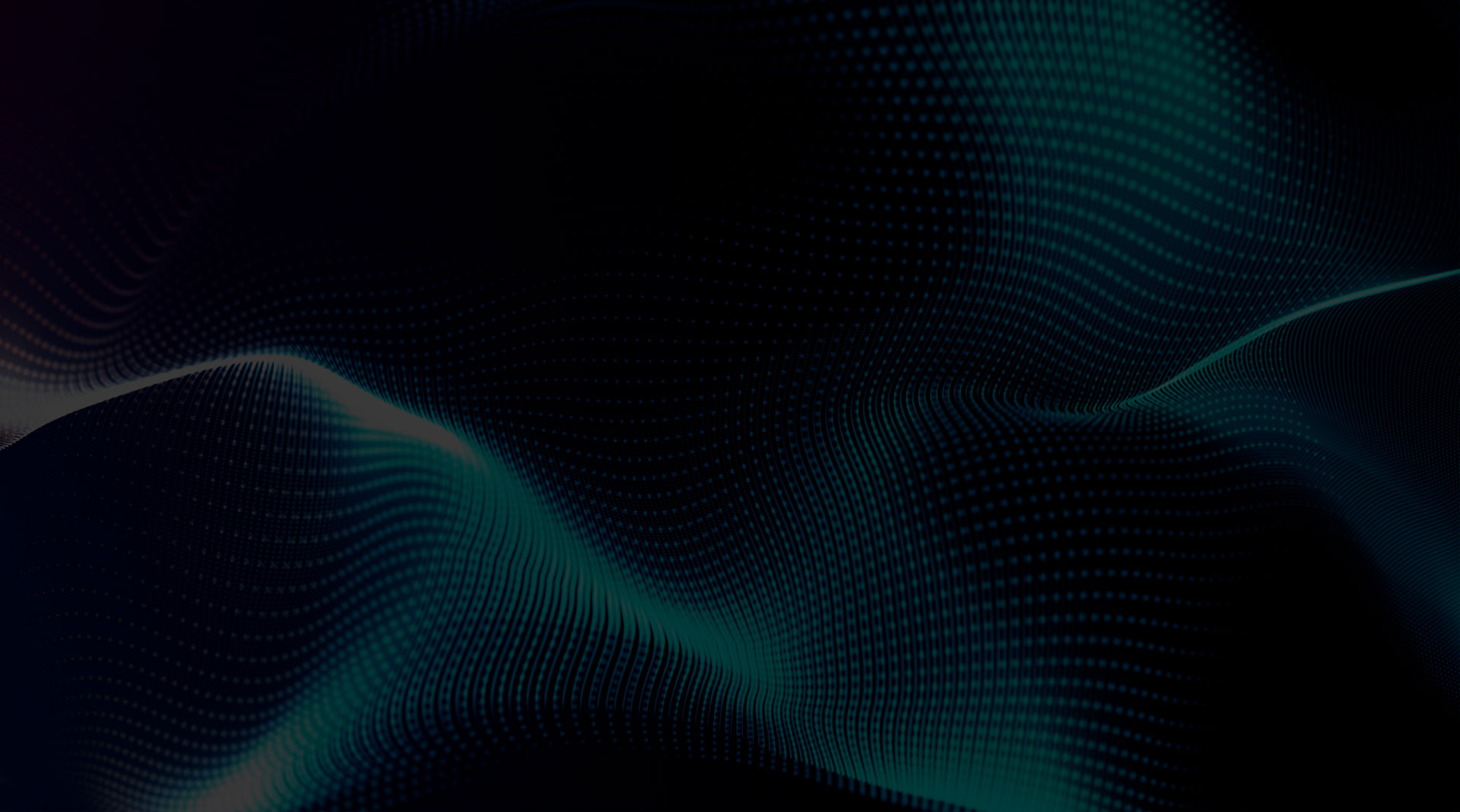Best Practice Guide for Jira and Confluence Configuration and usage
ntroduction
Jira and Confluence are powerful collaboration tools used by teams to manage projects, track issues, and create documentation. To maximize their potential, it is essential to follow best practices for configuration and usage. This guide provides practical, hands-on advice for setting up and using Jira and Confluence effectively, referencing Atlassian’s best practice tips.
- Jira Best Practices
1.1. Project Configuration
- Use project templates: Select the most suitable template for your project (Scrum, Kanban, etc.) to ensure a consistent structure and workflow, as recommended by Atlassian.
- Set up project roles and permissions: Assign roles and permissions to team members based on their responsibilities and involvement in the project, following Atlassian’s guidelines for managing access.
- Configure issue types and workflows: Customize issue types and workflows to match your team’s processes, keeping them simple and intuitive, as suggested by Atlassian.
1.2. Issue Management
- Create meaningful and concise issue summaries: Issue summaries should be descriptive and easy to understand. Use a consistent format to make it easier to search and filter issues.
- Add detailed descriptions: Provide enough information in issue descriptions to help team members understand the problem or requirement.
- Use labels and components: Organize issues using labels and components to facilitate filtering and reporting.
- Prioritize issues: Use priority levels to indicate the importance of issues and help team members focus on the most critical tasks.
- Link related issues: Create links between related issues to establish dependencies and improve traceability
1.3. Reporting and Metrics
- Use Jira dashboards: Create dashboards following Atlassian’s best practices to display relevant project information and metrics, such as burndown charts and sprint progress.
- Set up custom filters: Configure filters as suggested by Atlassian to generate specific reports for team members, stakeholders, and management.
2. Confluence Best Practices
2.1. Space Configuration
- Create a space for each project or team: Keep project documentation and team resources organized by creating separate spaces, as recommended by Atlassian.
- Set up space permissions: Restrict access to spaces based on user roles and responsibilities, following Atlassian’s guidelines.
- Customize space layouts: Use custom space layouts, as advised by Atlassian, to optimize navigation and organization.
2.2. Content Creation and Organization
- Use templates: Leverage Confluence templates, as suggested by Atlassian, to ensure consistent formatting and structure across pages.
- Organize content with hierarchy: Create a logical hierarchy of pages using parent and child relationships, as recommended by Atlassian, to facilitate navigation.
- Use labels and categories: Organize and categorize pages following Atlassian’s guidelines, using labels and categories for easier searching and filtering.
2.3. Collaboration
- Encourage commenting and discussion: Foster a collaborative environment by encouraging team members to comment and discuss on Confluence pages, as advised by Atlassian.
- Use @mentions: Utilize @mentions, as suggested by Atlassian, to notify specific users about updates or questions on a page.
- Review and update content regularly: Schedule regular content reviews, following Atlassian’s recommendations, to ensure information remains accurate and up-to-date.
Jira is a powerful project management tool, but it’s essential to be aware of its limitations and potential performance issues to make an informed decision when choosing a project management solution.
Performance Issues: Jira can experience performance issues due to various factors, such as:
- The number of projects: As the number of projects increases, Jira’s performance may decline.
- The number of Jira project attributes: A large number of custom fields, issue types, and schemes can negatively impact Jira’s performance.
- The number of users and groups: As the number of registered users and groups grows, Jira’s performance can suffer.
- The number of boards and issues: Having numerous boards and issues can lead to performance degradation.
Limitations of Jira: Despite its extensive capabilities, Jira has some limitations:
- Complexity: Jira can be challenging to set up and get used to, especially for new users.
- Complicated user interface: Jira’s user interface can make managing tasks difficult, particularly for non-technical users.
- Lack of built-in timeline: Jira does not have a built-in timeline for tracking project progress, which can be a drawback for some teams.
- Limited collaboration features: Jira lacks robust collaboration features to communicate with your team efficiently.
- Target audience: Jira is primarily built for engineering and software development teams, which may limit its usefulness for non-technical teams.
Conclusion
By following these best practices for Jira and Confluence configuration and usage, referencing Atlassian’s guidelines, your team can optimize collaboration, streamline project management, and enhance overall productivity. Remember that it’s essential to adapt these practices to your team’s specific needs and processes for the best results.
Jira is not for every organization and every situation. There are alternatives to Jira that may better suit your team’s needs. For example, ClickUp offers a Free Forever Plan with unlimited projects and users. Its paid plans start as low as $5/user per month. ClickUp provides an intuitive interface, built-in timelines, collaboration features, and is designed to cater to a broader range of team types. It’s essential to evaluate your team’s requirements and explore different project management solutions to find the best fit for your organization.